Utilities
Flex Grow
The Flex Grow utility plays a crucial role in the flexbox layout system. It defines how a flex item will grow relative to other items in the same flex container, enabling a more responsive and adaptive UI design.
Utility Class | USS Properties |
|---|---|
| flex-grow-0 | flex-grow: 0; |
| flex-grow | flex-grow: 1; |
Using Flex Grow in UXML
Fixed Size Element
This class prevents the element from growing. It will keep its size, even if there's extra space in the container.
<ui:VisualElement class="flex-grow-0">
<!-- This element won't grow, maintaining its initial size -->
</ui:VisualElement>
Flexible Element
Allows the element to expand and take up available space in the container. If multiple elements use this class, they'll share the available space evenly.
<ui:VisualElement class="flex-grow">
<!-- This element will grow to fill the available space -->
</ui:VisualElement>
Customize
Modifier Variations
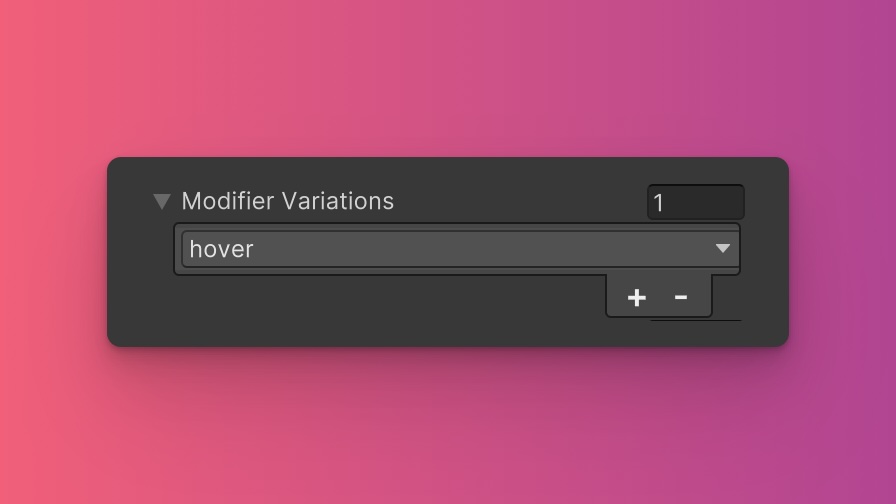
You can customize which modifier variations of the Flex Grow utility are generated, such as pseudo-classes (e.g., hover, focus) and custom modifiers.
Flex Grow utility.By fine-tuning the utility variations, you maintain control over your stylesheet's size and complexity, ensuring that only necessary styles are included. To update these values:
- Open the Theme Config Asset: Find the asset within your Unity project.
- Navigate to the 'Utilities' Section: Locate the
Flex Growutility. - Adjust Modifier Variations: Select which modifiers you want to be generated for the utility. Keep in mind that the order of the modifiers will affect the order and specificity of the generated USS classes.
Class Tags and Properties
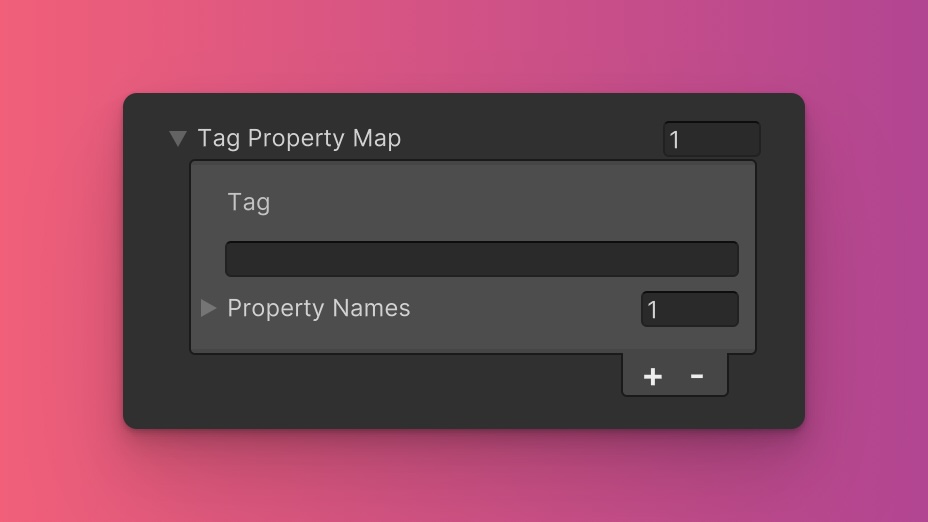
The Flex Grow utility generates classes based on predefined tags and their associated USS properties. While we recommend keeping these defaults for consistency and ease of reference in our documentation, you have the option to customize them to suit your project's specific needs.
These values are prepended to the defined values in this format tag-{value}. If a tag is empty, the generated class will simply be the value by itself.
Here are the default tags and the USS properties they set for the Flex Grow utility:
- flex-grow : flex-grow
To customize these tags and properties, you can edit the Tag Property Map field for the Flex Grow utility in the Theme Config asset. This allows you to define new tags or modify existing ones, thus tailoring the generated classes to your preferences.
Extending Core Fields
The Flex Grow utility does not extend any fields from the Core section of the Theme Config asset. Before you try to extend any fields, we recommend checking Unity's documentation to verify which types of values are expected by the relevant USS properties.
To customize or define these extended fields:
- Open the Theme Config Asset: Locate the asset within your Unity project.
- Navigate to the 'Utilities' Section: Find the
Flex Growutility. - Customize Extend Fields: Modify or add fields in the
Extend Fieldsarray to change the core configuration values that are extended. You'll only be able to extend fields of the same type.
Disable Utility
The Flex Grow utility is enabled by default. You can disable it by unchecking the Enabled option in the Theme Config asset. This will prevent the generation of the utility's styles.